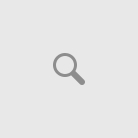Tools | Stacked pages and crop
It’s very useful one-step-book-cropping feature.
You can crop all pages from scanned book or crop odd/even pages separately.
Use this command to avoid accidentally cropping some text.
Remove margins from all pages by selecting just one crop area!
How to use:
1) File | Open | your file
2) Tools | Stacked pages and crop
Choose what kind of pages you want to process (All, Odd, Even).
Click “Start” button.
Now you can see all pages together in stacked view.
3) Select the Crop Area
Position your cursor where you want to start your crop.
Left-click and drag to select the area that you want to remain.
Release the mouse button to finish selecting your crop area.
You can click and drag your crop area to move it, and drag the corners to adjust it.
Click “Crop” button.
4) Result of crop.
Video:
Available program with this feature:
- Advanced TIFF Editor Plus (free download, home page);