|
Advanced TIFF Editor can be used to save images which have been
modified, save images from one compression type to another, and
also to change images from one file format to another (TIFF to
JPEG, for example).
Saving changes to an
image file
Changes made to an image file can be saved using the
File - Save As/Export menu
item.
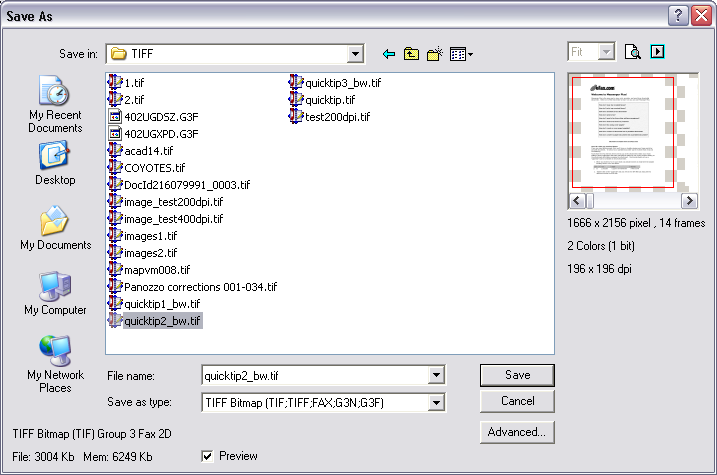
Press Advanced... button to set advanced
options.
Depending on the image format, a dialog box will be displayed
prompting for format specific details.
Saving a TIFF file to
use a different compression
Changing the compression for a TIFF file is easy using the
Advanced TIFF
Editor.
Simply use the Save
As/Export feature of Advanced TIFF Editor and press
Advanced... button, which
will bring up the following window:
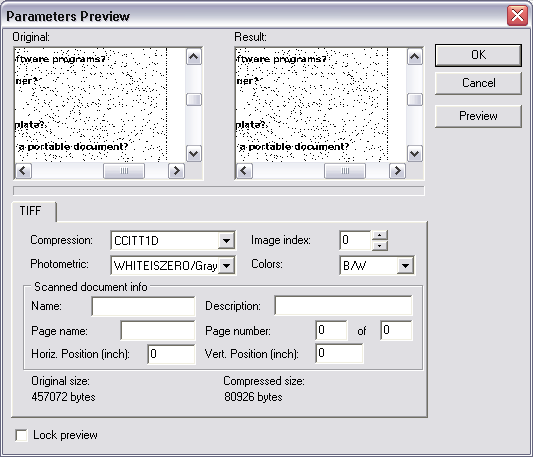
The compression method to be used can be specified in the
Compression section of the above window.
Once you have made your selections, press OK to save the file
with the new settings.
If you want to save all your TIFF files with the same
compression, you can go to user settings
Settings - User Settings -
Saving tab
Tiff compression
Use default compression
= ON
and select the desired compression for color and black-and-white
images.
Ok
In this case, when saving the file, you do not need to press the
Advanced button.
The specified compression will be applied to all saved TIFF
files.
Saving an image file
as a different image format
Advanced TIFF Editor can be used to convert images from one file
format to another.
In order to convert files to a different file format, use the
Save As/Export menu item
from the File menu:
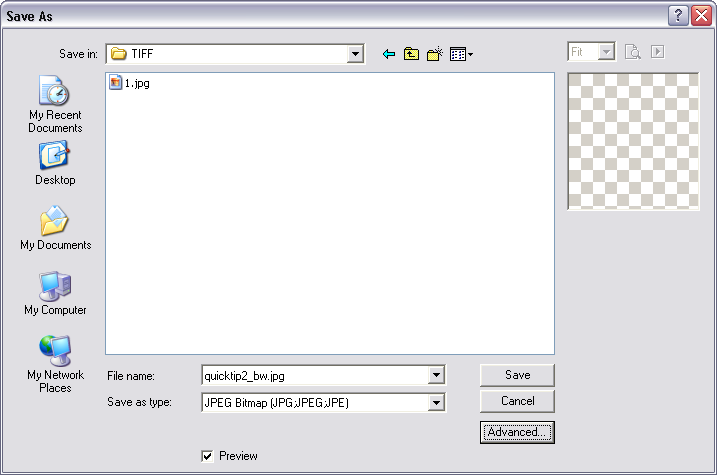
Select the desired file format type from the Save as type drop
down box.
Navigate to the desired folder, select file
and then press Save, or
type a new filename to be created.
If you specify an existing file, you will see
the following window:
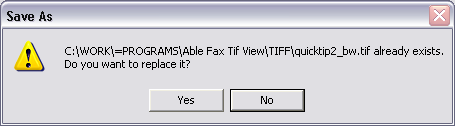
Press No to select a different file or
filename, press Yes to save
to the selected file.
Depending on the file type selected, you will have to specify
additional details in a Advanced dialog box
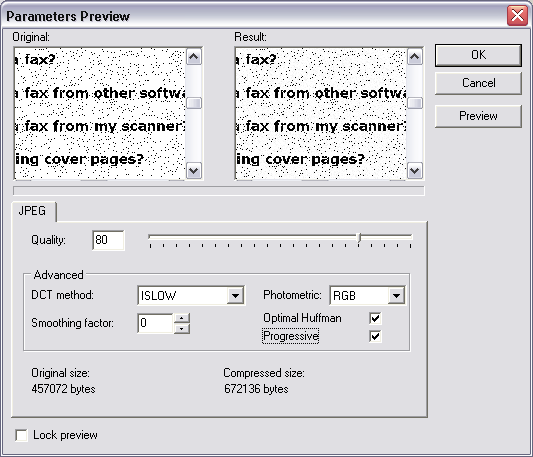
Saving a single page
from the multipage file as a image file
Select the requested page and use the Export|Save Page menu item from the
File menu.
Saving parameters ...
|