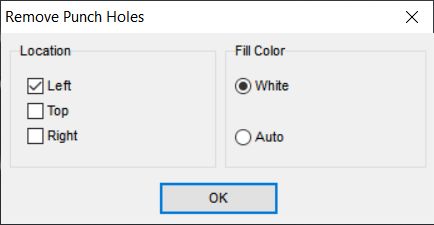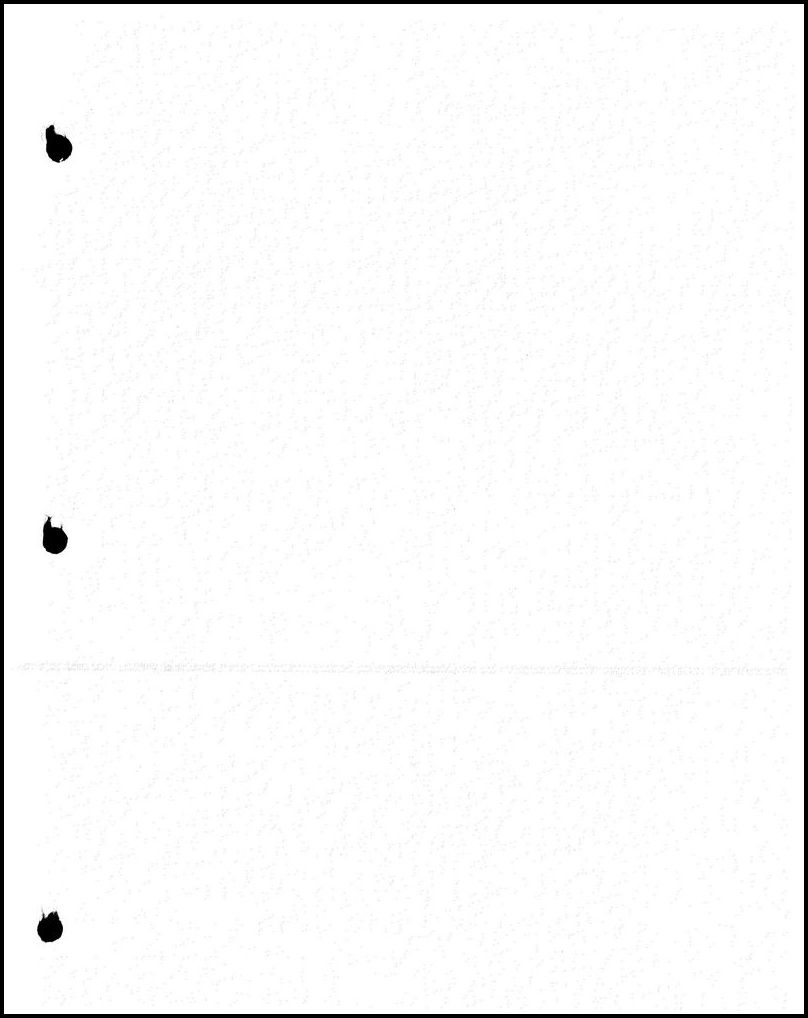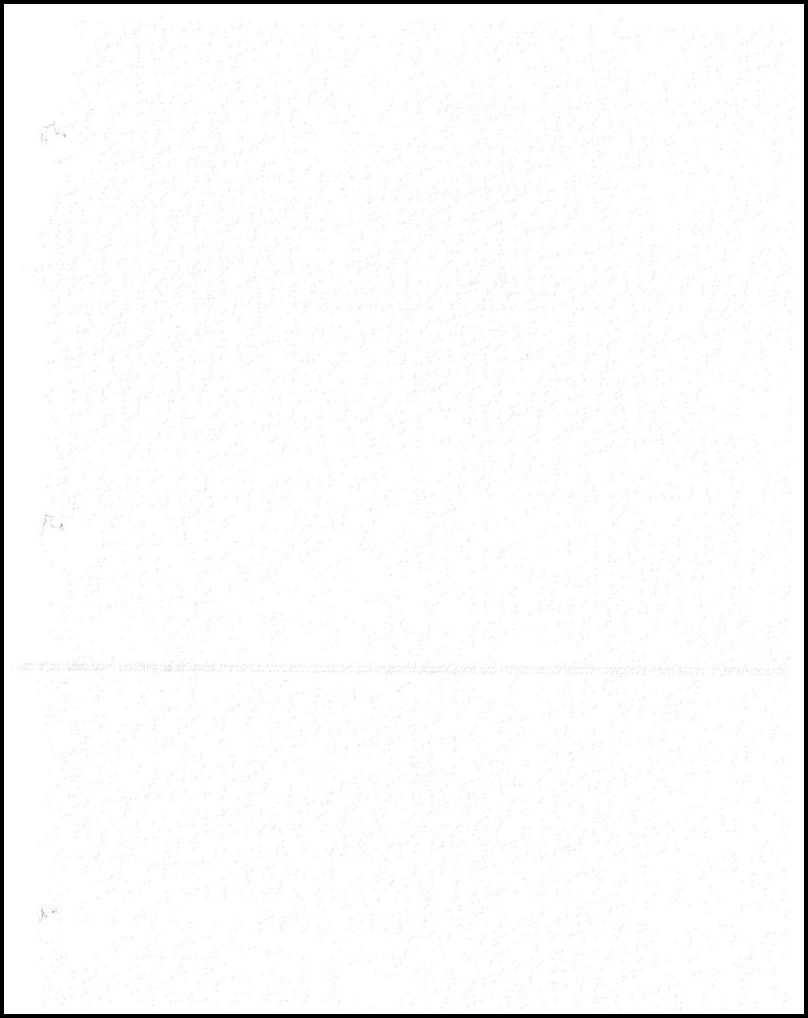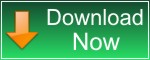Questions:
- How to automatically remove punch holes from scanned documents?
- How do I remove the hole punch marks from a scanned
document?
- How to automatically remove punch holes from scanned
documents?
- I am looking to automatically remove punch holes from
scanned documents (preferably from PDF, although I will consider
other options).
I have thousands of pages of scanned documents that all have
punch holes in. I know about the Acrobat redact tool, however
this is too time consuming to use. I am looking for an automatic
solution. The holes are often in different places, so a basic
crop won't work.
Solution
It is a common problem when there are marks on the scanned images
from the holes created by a hole puncher.
Removing the black marks has to be done manually for each page,
by opening the image and erasing the black dots from the image. This
process is slow and highly inefficient.
Our program has "Remove Punch Holes" function which automatically
detects the location of punch holes on the image and removes them.
The function works for most common hole punch standards.
On the "Tools" menu, click "Remove Punch Holes".
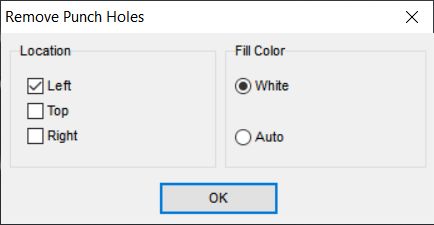
The
"Location" parameter allows you to specify the possible
location of the holes.
If you are not sure about the exact location, then
select all the items.
If you know the exact location, select only this item. This will speed up image processing.
The
"Fill Color" defines the new color with which the holes will
be filled.
Choose "White" if your pages are white.
Choose "Auto" if your pages are color or gray. The program will automatically detect the fill
color.
The following example shows the result of the "Remove Punch
Holes" function:
|
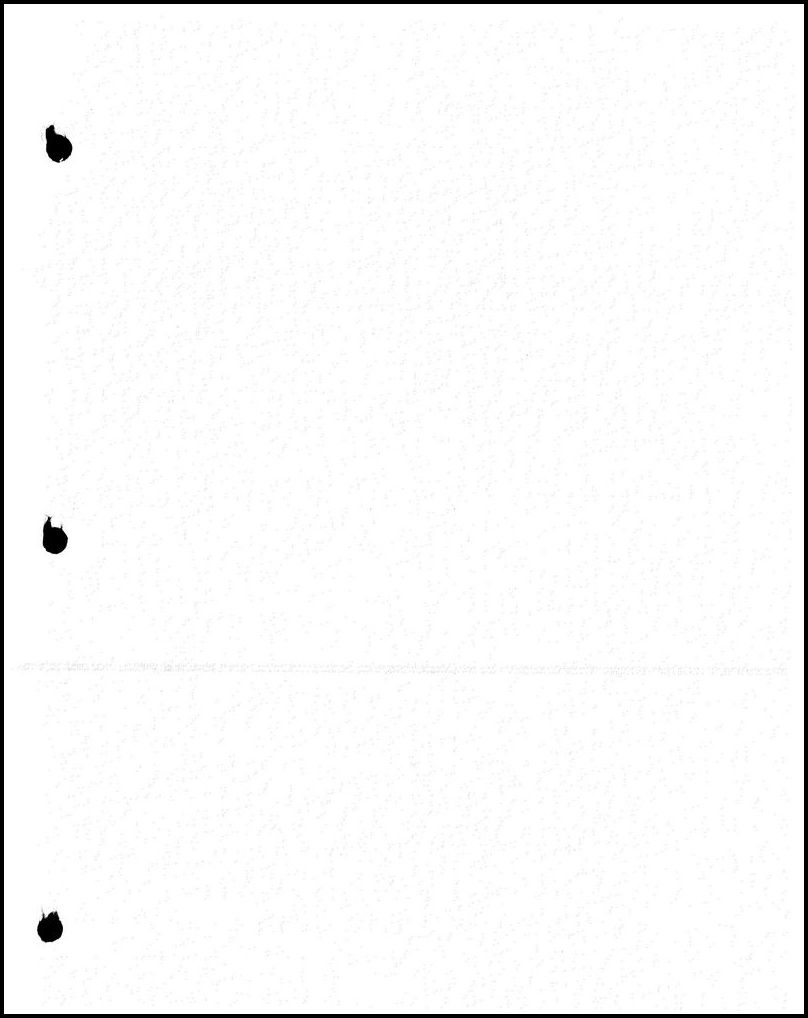 |
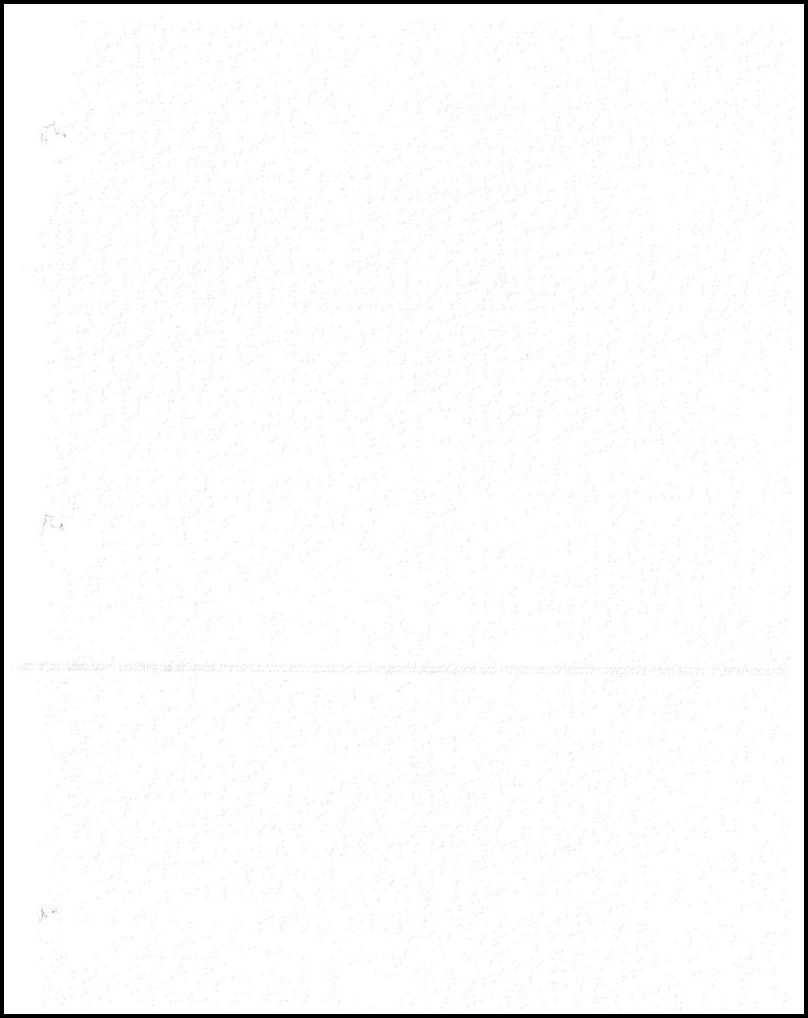 |
|
Original |
Result |
If you need to convert a significant number of files, you can use
the Batch mode of the program.
File | Batch Process ...
"List of files to process" tab
Click the "Add Files" or "Add Folder" button.
"Add Files" allows you to select specific files.
"Add folder" allows you to select one or more folders with all the
files inside.
"Actions" tab
Click "Add" button and select "Remove punch holes" action.
Select necessary parameters in the "Remove punch holes" dialog
windows
and click OK
Click the "Browse" button next to the text "Save to folder" to
choose output folder.
In the "Save As Type" list, select required file type
Click the "Start" button.
After all the files have been processed, you can click the "Open
Folder" button to quickly navigate to the folder with the result of
"Remove punch holes" action.
You can download evaluation version of "Advanced TIFF Editor"
and try it for 30 days.
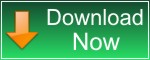 (EXE, 35M)
(EXE, 35M) |
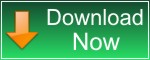 (ZIP, 35M)
(ZIP, 35M) |
How to install the program.
More information about programs:
Advanced TIFF Editor
Advanced TIFF Editor Plus
|