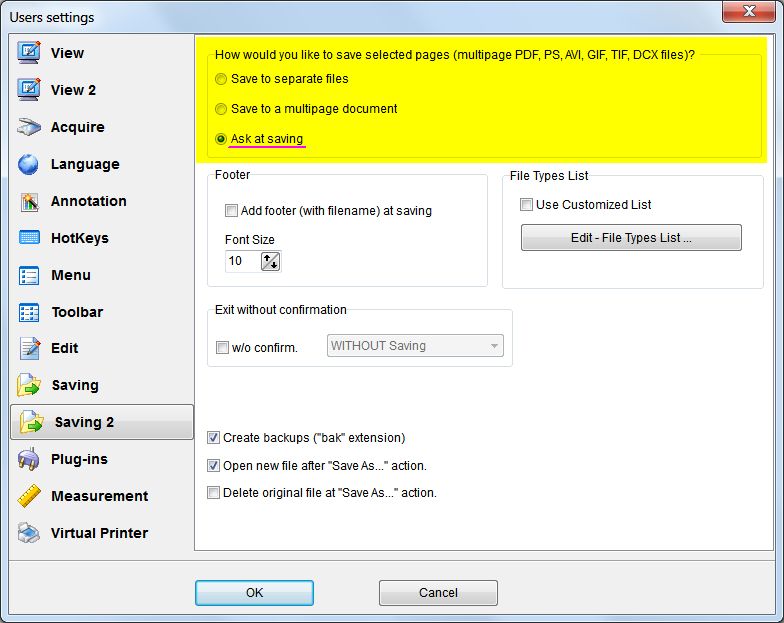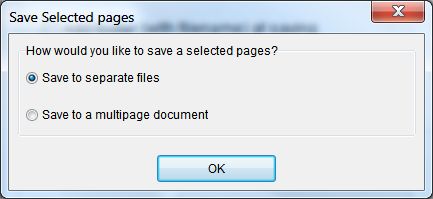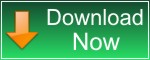One of the most frequently asked questions from our users is “How
does this software do the splitting to single pages if I have a tiff
file containing more than one page?”1)
On the Settings menu, click Users
Settings and then click the Saving 2 tab.
Settings | Users Settings | Saving 2 tab
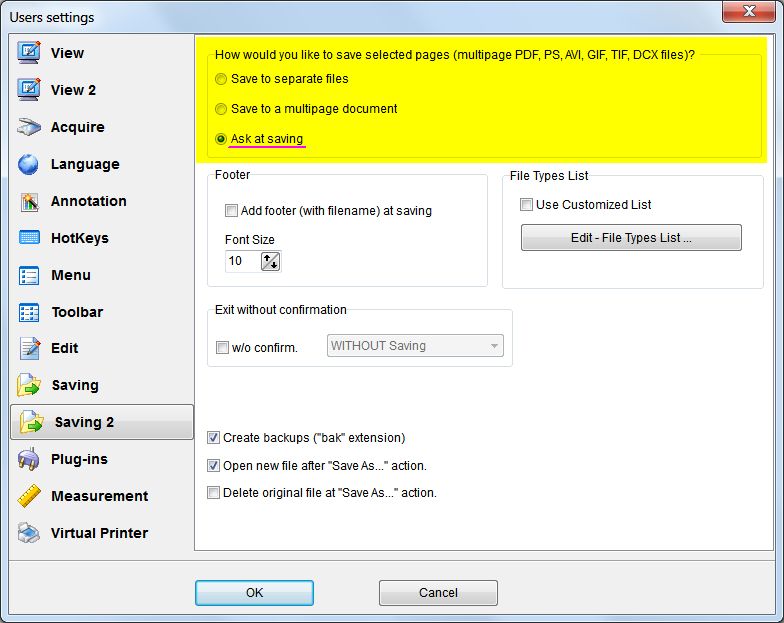
In the “How would you like to save selected pages
(multi-page files)” area, click “Ask at saving”.
Click OK
2)
On the File menu, click Open to
open your multipage file.
Select required pages or use (Ctrl + A) to select all pages.
On the File menu, click Save pages as
You will see Save as dialog window.
In the File name box type necessary file name.
Click Save.
You will see “Save selected pages” dialog
window.
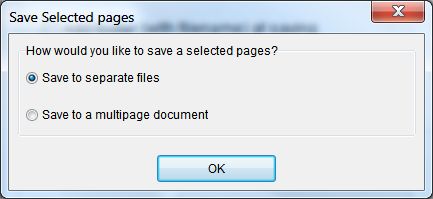
In the “How would you like to save selected pages”
area, click “Save to separate files“.
Click OK
You can download evaluation version of "Advanced TIFF Editor"
and try it for 30 days.
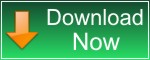 (EXE, 35M)
(EXE, 35M) |
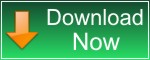 (ZIP, 35M)
(ZIP, 35M) |
How to install the program.
More information about programs:
Advanced TIFF Editor
Advanced TIFF Editor Plus
|