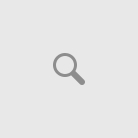I have a black and white Tiff file that I want to change the colour of some black lines to RGB green.
I select the area with a rectangle then click colour adjust and select RGB R=0, G=255 B=0
When I saved the colour was reverting to Black – now it seems to stay as green – I don’t know what has changed?
If your file is black-and-white, you need to convert it to color.
Tools | Convert | To 24 bit
How do I use Advanced TIFF Editor Plus to select an area of a black & white drawing and change the black lines only to green.
I was able to do it but now the selected area changes everything to green including the white background.
Also is it possible to select the green parts of the drawing to delete?
Mode | Select
Select your area
Tools | Color Adjust
RGB tab
“Green” slider
thanks , I just discovered I was moving the other sliders back to -255 as well for some reason!
How about the second part of my question – is it possible to select by colour to delete?We have to show parts of a drawing in green to indicate they are to be removed from the equipment.
Next we have to add in new parts to replace the green. We do this in autocad with the tiff file loaded as an image file.
It would be very convenient if we could simply delete all the green parts so that we have a clear space to add the new.
At the moment we have to go through and select them all again to delete.
Try to use
Mode | Select
Selection | Select colors
Select a range of colors (use “Pick” button)
After selection click Delete.
I am working with aa tiff file which started out as a black and white line drawing.
I wanted to change the colour of some lines so I converted it to 16 bit colour and selected an area which included some black lines. Using RYB colour adjust I was able to change the black lines to green leaving a white(ish) background.
Unfortunately I now want to change some back to black but don’t seem to be able to do that without making the background black as well. Is there a way to do this please?
Try to do,
Select necessary lines
Tools | Convert | to gray
Tools | Color Adjust | Contrast tab
Contrast = 100
OK